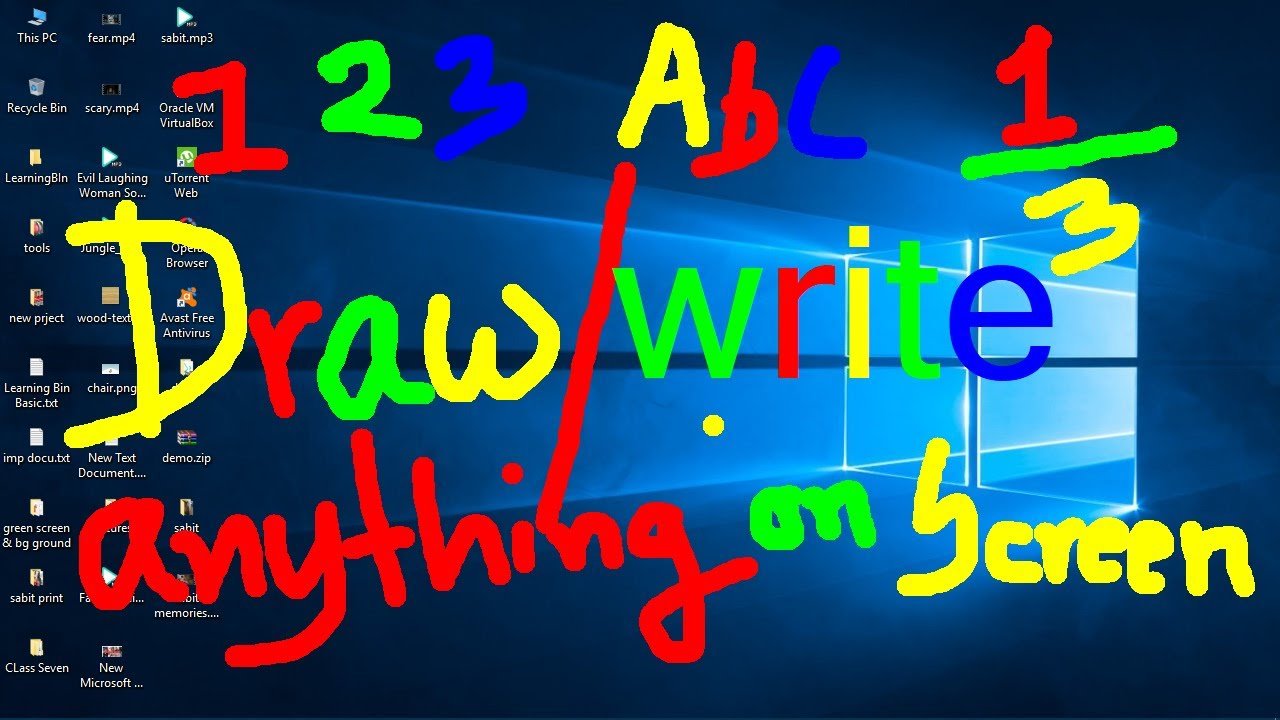Draw on the computer screen
Dear Friends Welcome to Learning-Bin. If you are a Teacher or Tutorial maker then this post will be very important for you. In this post, I will discuss, how you can write or draw on the computer screen while making a tutorial, online courses or recording screen. There are so many free tools you can find but the tool or software I will be talking in this post found useful and handy among them.
The best computer screen drawing software
The software I will be using is called Epic Pen. Simply click this link and download that software, don’t worry it’s free for personal use. There are so many options in that software. Like you can change pen color, pen size, you can erase any drawing or writing on by one or you can erase the whole screen by one click.
How to use Epic pen software?
After installing the software we will see a panel. you can drag this panel anywhere you can minimize or maximize that panel. You will see different menus in that panel.

Features of Epic pen (screen drawing software)
- Visibility icon: By toggling this icon you can hide or show the panel.
- Cursor icon: By clicking this icon you can go to drawing mode from Mouse mode and the same way you can go to Mouse mode from drawing mode.
- Eraser: After clicking this icon you can erase any drawing or writing by hovering your mouse.
- Undo: I hope we all know about undo and redo, by clicking this option you can get back your previous action.
- Trashcan: You can erase whole writing or drawing by clicking this icon.
- Color icon: You can set Drawing color by clicking this icon.
- Pen size: You can increase or decrease in size by clicking this icon.
- Screenshot: you can take a screenshot by clicking this icon.
- Also manually you can set keyboard shortcuts for doing your actions. I promise once you use this software you will love it.
For your better understanding please check out this video.