Why you need to draw on a computer screen:
For the following reasons, you might need to draw on a computer screen.
- If you are an online teacher, for writing math and drawing shapes or equations.
- If you are a YouTuber or online tutorial maker you might need to draw on a computer screen to share something practically with your viewers.
- If you are a freelancer, You might need to draw on a computer screen and share it with your clients (I do that lot of time for my clients).
- To make your presentation more attractive.
- Any other graphical activities or fun.
Which are the best free computer screen drawing software:
In this article, I will show you how to draw on a computer screen and I will introduce you with 5 best free windows software to draw on a computer screen. I hope after reading this article, you will be able to find your best computer screen drawing software for free. So, without further talking let’s get started.
01. ZoomIt:
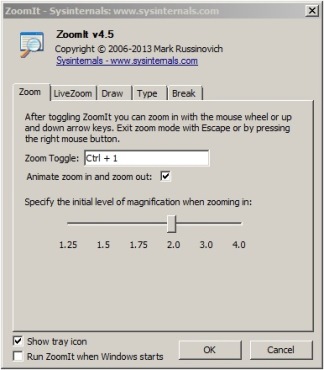
ZoomIt is one of the best free software to draw on a computer screen. It’s own by Microsoft. It is a screen zoom and drawing tool for professional presentations. ZoomIt runs in the tray and it has customizable hotkeys to zoom in and out of any area of the computer screen. You can move your cursor around while zoomed, and draw on the zoomed screen. I think you already guessed how cool it is, as it is Microsoft’s product and totally free.
Let’s see some of the cool features of zoomIt:
- It’s user friendly
- Light speed. Just less than 500kb.
- doesn’t consume your memory or doesn’t slow down your computer.
- You can zoom in and out your screen while drawing mood.
- You can use all features just by shortcut keys.
- You can customize hotkey or shortcut keys.
- You can choose from different colors.
- You can change your pen size.
- You can go to typing mode from drawing mode.
- It has undo and redo option.
- You can draw or write on a black screen or white screen.
- You can save your drawing screen as an image file.
- You can draw Rectangles & Circles by pressing the shift and tab key.
- And many more
How to use ZoomIt:
ZoomIt installation is very easy. Like any other software just click this link and run your software. Once you run zoomIt you will understand how cool it is.
To understand more clearly you can watch this video below:
Shortcuts of ZoomIt:
Zoom In Mode : Ctrl+1 (Ctrl + Scroll to zoom in and out)Zoom In : Up Key Zoom Out : Down Key Drawing Mode (While zoomed): Left-Click Green Pen Color : G Drawing Mode : Ctrl+2 Blue Pen Color : B Red Pen Color : R Yellow Pen Color : Y Live Zoom Mode : Ctrl + 4 Show Meeting Timer: Ctrl + 3
2. Epic Pen:

Epic Pen makes an overlay that lets you draw, write and highlight any area of your computer screen in real-time. There are so many features in that software. Like you can adjust pen color, pen size, you can erase or delete any drawing or writing one by one or you can erase the entire screen by one click.
Let’s see some of the cool features of zoomIt:
- Both Pen & Highlighter options.
- Erase, Undo and Clear option.
- You can draw Rectangles & Circles
- Text Tool.
- Lines & Arrows
- Whiteboard & Blackboard.
- Screenshot Crop tool.
- Tool size.
- Colour Palette.
HOW TO USE EPIC PEN:
To download and install Epic Pen click this link: Download Epic Pen.
After installing this software You will see a panel like the above image. you can drag and move this panel anywhere of your screen. Aso, you can minimize or maximize that panel.
To understand more clearly you can watch this video below:
Let’s know about their menus and features.
- Visibility icon: By toggling this icon you can show or hide the panel.
- Cursor icon: By clicking this icon you can go to Mouse mode to drawing mode or vice versa.
- Eraser: After clicking this icon you can erase any writing or draw just by simply hovering your mouse over those.
- Undo: By clicking this option you can get back your earlier action.
- Trashcan: By clicking this icon you can erase your whole screen.
- Color icon: You can choose your drawing color by clicking this icon.
- Pen size: You can increase or decrease pen size by clicking this icon.
- Screenshot: you can take a screenshot of your drawing by clicking this icon.
- Also manually you can set or change keyboard shortcuts for doing your actions. Trust me once you use this software you will love it.
Also Read: THE BEST 7 FREE AUDIO EDITING SOFTWARE IN 2019
3. ScreenMaker

ScreenMarker is a lite version tool that will let you draw or write on the screen. If you want to teach something to somebody it can be really helpful.
Features of ScreenMarker:
- Drawing tools.
- You can draw shapes like straight lines, rectangles, triangle, stars, etc Option to choose the color depth, the size of the lines or colors
- By pressing the erase icon and the screen will be as if nothing happened before.
Most importantly, it doesn’t need to be installed, you can use it in your Pendrive and use it anywhere.
Click to download ScreenMarker
4. DemoHelper:

It is a tool that helps in presentations or demonstrations or if you just need to explain/teach someone something on your computer screen.
DemoHelper is an explanation and screen zoom tool you can use for professional presentations that cover application demonstrations.
Features of DemoHelper:
- DemoHelper runs unobtrusively in the tray.
- It can be run by customizable hotkeys or the context menu of the tray icon.
- You can highlight any area.
- zoom In and Out option.
5. Screen Doodler
Screen Doodler is very easy to use and it’s totally free. This is an excellent tool for writing down phone numbers (if you’re on the phone while working at the computer and can’t find a pen) for writing yourself notes and even highlighting where you’re up to if you’re reading a web page and want to leave it for a while. All you need is tiny little download and 2-minute install. Just download from this below link you will love it.



